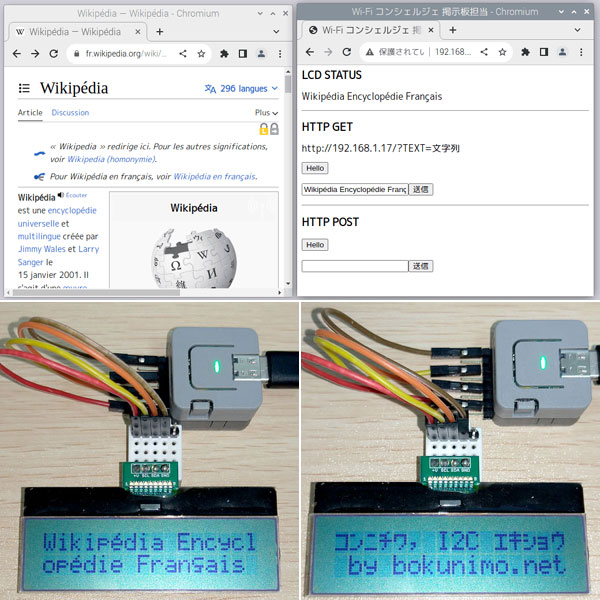raspi_lcd
I2C LCD Device Driver for Raspberry Pi. It supports LCD controller IC ST7032i in AQM0802A, AQM1602A, AQM1602Y, and GROVE-LCD, and HD44780 and it’s compatible IC with PCF8574T or PCF8574A in General 1602 LCDs.
Supported Raspberry Pi: 1, 2, 3, 4, Zero, Zero W, Zero W2.
And only one code “example_Pi5.sh” is for Rapberry Pi 5.
Features
I2C interface signals SCL and SDA can be directly connected to Raspberry Pi.
(It does not require an I2C repeater and pull-up resistors.)
Supports to display some Latin characters for French, and all of Japanese Katakana.
Python code examples are available. NEW!
Language
Select language to transrate this page:
Schematics
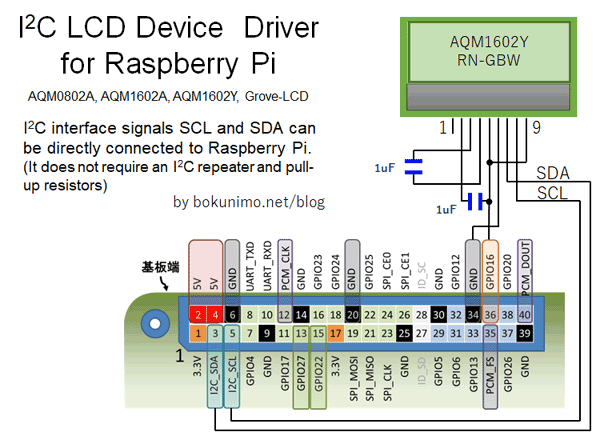
On the above Schematics, the power supply for the LCD is from GPIO16, to control the power and hardware reset function from Raspberry Pi.
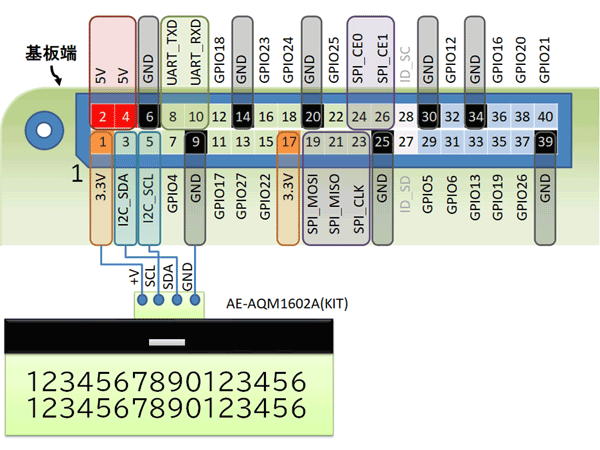
This is for CPU Load Monitor example_cpu.sh on GitHub.

Handmade Examples
The picture below shows Xiamen Zettler Electronics AQM1602 LCD connected to the Raspberry Pi Zero. Other Raspberry Pis (1/2/3/4 etc.) can be connected in the same way.

Also supports General 1602 LCDs (HD44780 + PCF8574T / PCF8574A):

It works on the 1st generation Raspbeery Pi:

It can display French Latin letters, if your LCD hardware supports (Grove LCD cannot).

The following pictures show an example of CPU Load Monitor which displays a time, load and temperature of CPU, temperature, and percentage of used SD card and used memory. Enter the command “./example_cpu.sh” to execute this source code example_cpu.sh.


I made it to display the radio channel name of the Internet radio, the artist and the song names of the jukebox. You can use it in another repository bokunimowakaru/audio/radio/pi.


Install “raspi_lcd” to your Raspberry Pi
$ cd ⏎
$ sudo apt install raspi-gpio ⏎ (for legacy OS)
$ sudo apt install git ⏎ (for LITE Version OS)
$ git clone https://bokunimo.net/git/raspi_lcd ⏎
$ cd ~/raspi_lcd ⏎
$ make clean ⏎
$ make ⏎
Testing
The first, run example.py for testing the driver works:
$ cd ~/raspi_lcd ⏎
$ ./example.py ⏎
After that, use “raspi_lcd” command which can be set full optional functions:
$ cd ~/raspi_lcd ⏎
$ ./raspi_lcd -a3E -i -w16 "Raspberry Pi LCD by bokunimo.net" ⏎
(The arg "-a3e" sets I2C address to 3E, arg "-w16" sets the display digit width.)
Usage
“-h” option shows usage:
$ ./raspi_lcd -h
Usage: ./raspi_lcd (Version 1.04)
./raspi_lcd [-i] [-a address] [-f] [-r port] [-w lcd_width] [-y row] text...
./raspi_lcd [-i] [-a address] [-f] [-r port] [-w lcd_width] [-y row] [-b|-d] value...
echo text... | ./raspi_lcd [-i] [-f] [-r port] [-w lcd_width] [-y row]
./raspi_lcd -h # shows this help
./raspi_lcd -q # releases I2C ports
options:
-i ignore I2C communication errors
-aADR set i2c address in hex (defalut=3E)
-s slowdown I2C communication mode
-rPORT set GPIO port number of reset LCD pin; number for PORT
-wWIDTH set display digits; 8 or 16 for WITDH
-yROW set display row; 1 or 2 for ROW
-b display bar graph
-d display dot graph
text... display text string on the LCD
-n skip initializing LCD
-f use standard input, continuously
-qPORT restore GPIO port and I2C ports
-h display this help on the terminal
-v show version (for 1.01 and greater)
Example Code (Python Script)
See example.py on GitHub.
pi@raspberrypi:~/raspi_lcd $ ./example.py
2023/01/13 23:22:34 LCD initialized
2023/01/13 23:22:34 Example for AQM1602A/Y/Grove ----------
2023/01/13 23:22:35 LCD 2023/01/13 23:22 / AQM1602A/Y/Grove
2023/01/13 23:22:41 LCD 0123456789ABCDEF
2023/01/13 23:22:41 LCD 16 ケタ マデ ヒョウジ!
2023/01/13 23:22:46 LCD Done
2023/01/13 23:22:46 LCD initialized
2023/01/13 23:22:46 Example for AQM0802A ------------------
2023/01/13 23:22:47 LCD 23:22:46 / AQM0802A
2023/01/13 23:22:53 LCD 01234567
2023/01/13 23:22:53 LCD 8ケタヒョウジ
2023/01/13 23:22:58 LCD restore GPIO16 to free
2023/01/13 23:23:03 LCD Done
Example Code (Bash Script)
See example.sh on GitHub.
pi@raspberrypi:~/raspi_lcd $ ./example.sh
2023/01/05 12:27:40 STARTED -------------------------------
2023/01/05 12:27:40 LCD reset GPIO16
2023/01/05 12:27:43 LCD I2C LCD Driver / by ボクニモワカルRasPi
2023/01/05 12:27:48 Example for AQM1602A/Y/Grove ----------
2023/01/05 12:27:51 LCD 2023/01/05 12:27:48 / AQM1602A/Y/Grove
2023/01/05 12:27:59 LCD 0123456789ABCDEF / 16 ケタ マデ ヒョウジ
2023/01/05 12:28:04 Example for AQM0802A ------------------
2023/01/05 12:28:07 LCD 2023/01/05 12:28:04 / AQM1602A/Y/Grove
2023/01/05 12:28:15 LCD 01234567 / 8ケタヒョウジ
Example Code for Grove-LCD RGB Backlight
Grove-LCD RGB Backlight needs Backlight Controller “raspi_backlight” in “/raspi_lcd/grove_rgb/”.
Please additionally install “raspi_backlight”:
$ cd ~/raspi_lcd/grove_rgb ⏎
$ make clean ⏎
$ make ⏎
The example code for Grove-LCD is in here: raspi_lcd/grove_rgb/example.sh:
pi@raspberrypi:~/raspi_lcd/grove_rgb $ ./example.sh ⏎
2023/01/05 13:58:03 STARTED -------------------------------
2023/01/05 13:58:03 RGB Backlight reset
2023/01/05 13:58:03 usage: /home/pi/raspi_lcd/grove_rgb/raspi_backlight [red] [green] [blue]
red=32(0x20), green=64(0x40), blue=16(0x10)
2023/01/05 13:58:07 LCD I2C LCD Driver / by ボクニモワカルRasPi
2023/01/05 13:58:12 Example for Grove-LCD RGB Backlight ---
2023/01/05 13:58:12 RGB Backlight reset
2023/01/05 13:58:12 red=16(0x10), green=32(0x20), blue=16(0x10)
2023/01/05 13:58:15 LCD 2023/01/05 13:58:12 / Grove-LCD BLight
2023/01/05 13:58:20 RGB Backlight reset
2023/01/05 13:58:20 red=48(0x30), green=32(0x20), blue=16(0x10)
2023/01/05 13:58:23 LCD 0123456789ABCDEF / 16 ケタ マデ ヒョウジ
2023/01/05 13:58:28 RGB Backlight reset
2023/01/05 13:58:28 red=32(0x20), green=32(0x20), blue=16(0x10)
2023/01/05 13:58:32 LCD 2023/01/05 13:58:29 / RGB=(32,32,32)
2023/01/05 13:58:37 RGB Backlight reset
2023/01/05 13:58:37 red=16(0x10), green=48(0x30), blue=16(0x10)
2023/01/05 13:58:40 LCD 2023/01/05 13:58:37 / RGB=(16,48,32)
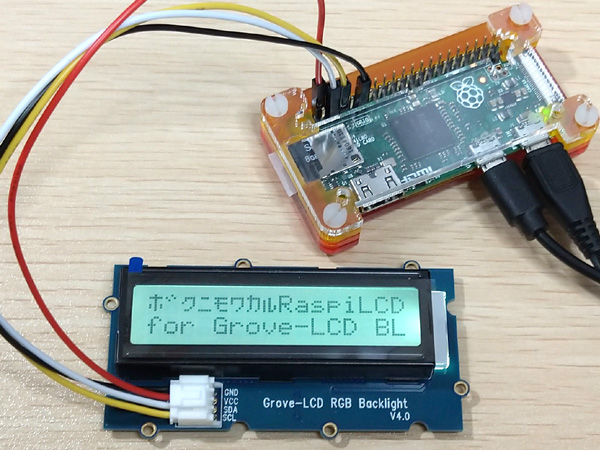
Tips:
Grove-LCD has I2C signal repeater, so the above script is enabled ACK checking function; no “-i” required for raspi_lcd options.
Blog Pages
I2C LCD AQM1602 0802 directly connect to Raspberry Pi
Internet Radio and Jukebox on Raspberry Pi + DAC
Example scripts for Apple Pi (produced by BitTradeOne)
Misc
I also developed a driver which can display French fonts, for M5Atom and ESP32 based boards. You can download from below link:
for M5Atom and ESP32 Boards
Following pictures are taken, when I tested it to copy text from French Wikipedia and paste to LCD controller on the web browser.